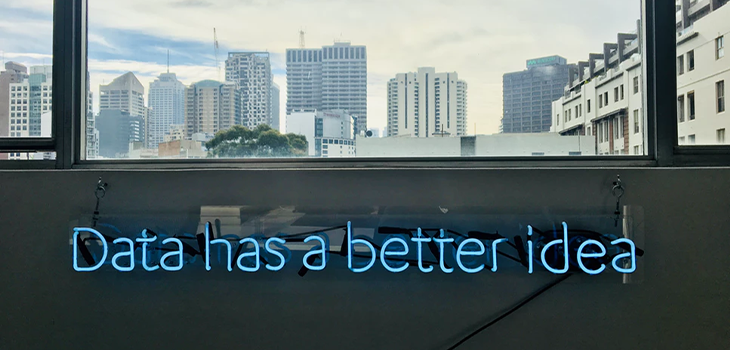
Creating a backup of your eCommerce website is similar to an insurance policy. Just like an insurance policy, you hope to never need it, and most of the time it may look a bit excessive. But if the worst happens, you will be so thankful to yourself for dedicating time and resources to doing it.
The goal of a backup is to recover and restore the lost code and data. The loss may be either small (e.g., an accidentally deleted product page) or massive (e.g., if your server gets hacked and its entire content gets deleted). A proper backup should be able to deal with both these situations and any in between with equal ease. In this article, we will cover what you should do to make sure your website is ready for any contingency.
1. Make sure your host has a backup policy
Most hosts provide some kind of backup functionality – sometimes they are a part of a standard package, sometimes they come as add-on services to your hosting plan. They usually don’t cost much, so it is a good idea to sign up for them even if you have to pay a little extra. Backups, in this case, are mostly kept on RAIDs (redundant arrays of independent disks). Most hosts also copy the full contents of a server and keep them on separate devices – but it is done only occasionally, and you cannot hope to restore your recent information, which is always crucial for an eCommerce website, especially if you handle high-end products. If a client buys something like a Zenith el Primero watch and the information about this transaction disappears, it is likely to cause problems.
2. Backup everything
A common mistake with backups is backing up only the part of the information that seems crucial and irreplaceable – for example, creating a copy of your database and theme but omitting images (because they occupy too much space) or configuration files (because they can be replaced). As a result, if the worst-case scenario actually happens you may be left unable to set your store up and running quickly enough. So decide what you need to make your store operational, and backup all of it. Usually, it is code, databases, product images, demonstration videos, and other assets, configuration files and design layout. However, the details may differ depending on what platform hosts your website.
3. Sign up with a cloud backup provider
Having basic backup functionality provided by a host is nice, but it is usually woefully inadequate to the needs of eCommerce. Moreover, even these backups sometimes fail, and it pays to have some of your own. This is why your best course of action is to get an enterprise cloud backup – this way your data will be moved offsite and kept in an independent location where it cannot be harmed even if the main site gets obliterated. The best thing about using these services is that the entire process gets automated, and you don’t have to worry about keeping backups current manually.
4. Decide when to backup
There is no ideal solution to this issue. Most types of backups put additional strain on the server and adversely affect performance, which is why many companies tend to assign this activity to off-hours. However, this doesn’t always work. For one, global stores don’t have off-hours and doing backups once every 24 hours means that you can lose up to one day worth of data.
Alternatively, you can backup your store in real time – this will slow it down, but if organized correctly it won’t be too noticeable. It is also a good idea to create full historic copies from time to time so that you have an additional safety net in case your data gets mistakenly overwritten by a corrupted backup.
5. Test your backups
If you simply create backups but never test if they actually work, you may be creating a sense of false security in yourself. You may find out at the worst possible moment that there is something wrong about your backup policy, that restoring data takes too much time, or that you don’t backup some crucial part of it.
Thus, before you believe everything is all right, you should run your backup process through a couple of iterations and see how it works. Automatic recovery is preferable, as doing it manually takes a lot of time and is likely to cause mistakes. Another option to look out for is the ability to restore parts of the lost data without overwriting your entire website with a backup (which is time-consuming and can lose you significant changes that happened since the backup was made).
As you can see, there is a lot more to creating backups than it may seem at a glance – but don’t get intimidated, as it gets easy once you set things up once.
Bottomline
As you can see, there is a lot more to creating backups than it may seem at a glance. It isn’t something that can be done by simply ticking a box in your settings – if you want your backup to really do its job and protect you from possible contingencies, you should do your research, run tests and check up with it regularly. However, don’t get intimidated, as it gets easy once you set things up once. Moreover, if worst comes to worst, you will thank yourself for paying attention to it beforehand.
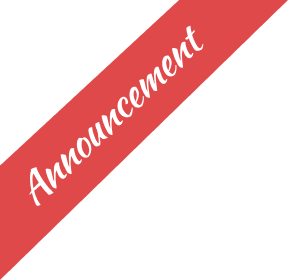
Leave a Reply
You must be logged in to post a comment.