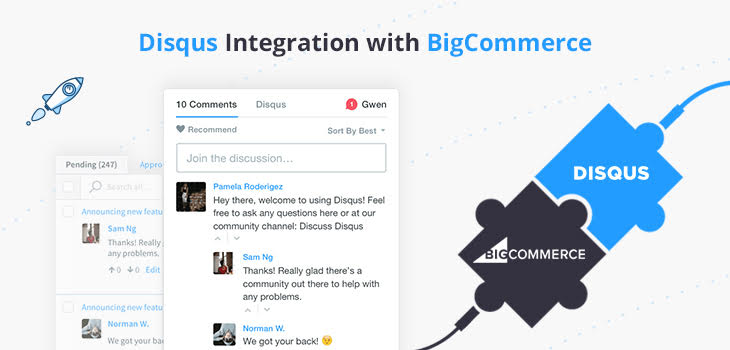
Comments are the important part of the blog. It works as a medium of interaction between blogger and readers. Turning off the commenting option will lead the blogger to disconnect with the audience and their views on the blog. Comments on the blog say a lot about the website. You can build your own community of readers on your blog. Make it easy for your readers to express their thoughts, let them ask you the questions. They may seek your advice, information, review of the idea etc. or you can end up with amazing responses in regards to the blog that you have shared.
Thus, open up the doors of communication with your readers. Make sure you actively interact with your readers. We’ve been getting lots of questions regarding the Disqus plugin. Let’s learn how to install Disqus Plugin in your BigCommerce Stencil Theme and incorporate comments on your blog.
- Log in to your Bigcommerce store.
- Open the control panel
- Go to Storefront Design > Themes
- Open Edit Theme Files (here is the link you can follow: https://support.bigcommerce.com/articles/Public/Editing-Stencil-Theme-Files/)
- Go to Templates > Pages > blog-post.html
- Paste your Disqus Universal Code before the {{/partial}} tag
- Save your file
- Apply your theme
Conclusion:
We hope these steps will lead you to install the Disqus plugin independently. Still in case if you find any difficulty you can post a comment below or contact us. Remember! Do get involved in your blogging community. Visit other blogs and gain knowledge. Also, write down a genuine comment and build fine readership.
Thanks!
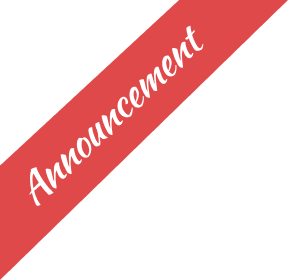
Leave a Reply
You must be logged in to post a comment.